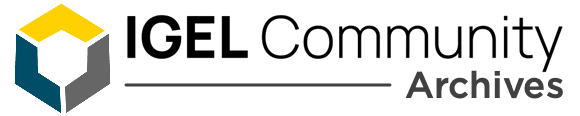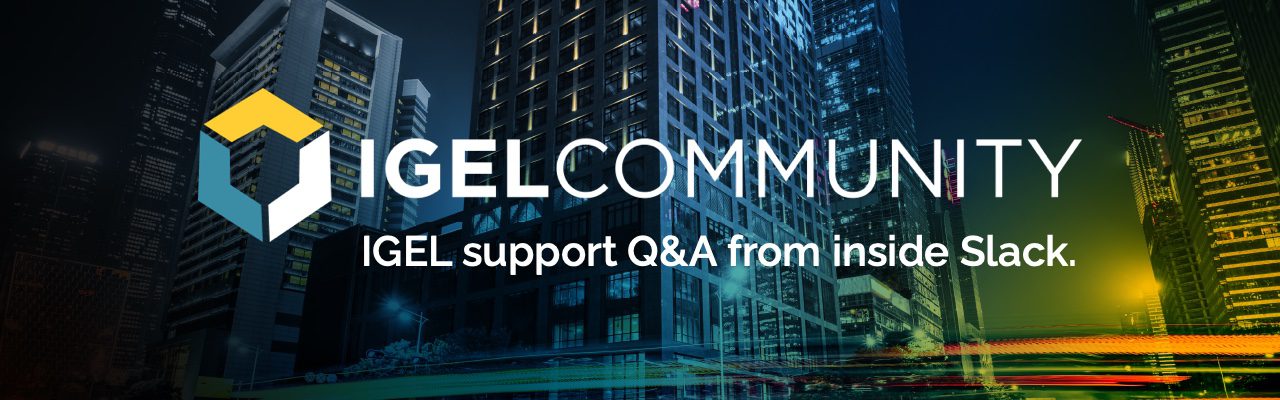Hi @all
Our technicians all over our production plants use Igel-USB Sticks (made with that preparestick.exe) for Converting.
Actually its quiet complicated to update those sticks when a new Firmware Version appears.
After formatting the old-version stick with linux (windows 10 is not able to access the device), we’re reusing it to write the new version on it with the preparestick.exe on windows.
Is there a faster and easier way to update those converting sticks?
Have a nice weekend and thanks so far,
Hi ,
in most cases it should be sufficient to replace the ISO file coming with the Zip where the preparestick.exe is in, on the sticks. They are a few moments where you need to reflash the stick but it‘s worth a try.
Hi,
I usually clear the USB stick with Rufus. Because windows explorer will not identify the USB stick correctly. After clearing with Rufus i use preparestick for the newer firmware version. In my opinion it’s pretty fast I updated around 25 sticks in 45 minutes or so.
Hi Jordy,
are there any specific settings you take in rufus ?
Cause everytime i format a stick with Rufus or Windows 10 diskpart the preparestick.exe crashes with multiple exceptions.
Probably theres a compatibility error between the preparestick.exe and another program installed on our notebooks. @member
After trying to flash the USB on another machine with another windows images, the flashing runs well.
-problem solved-
We ran into an issue with preparestick and Symantec Endpoint Protection. We could not get to successfully “burn” an image with SEP installed. We used Rufus without issue
@member Do you mind sharing your steps in Rufus?
We use Windows DISKPART to force format sticks to FAT32 but lately (think with 11.x sticks) we encounter “Access Denied” error and have to trial-n-error on Win/Mac machines to get these stick reformatted.
@member Is it possible to format USB stick with iGEL OS? (with proper Profile applied)
You can use dd.
sudo umount /dev/sd<?><?>
where <?><?> is a letter followed by a number, look it up by running lsblk.
It will look something like
sdb 8:16 1 14.9G 0 disk
├─sdb1 8:17 1 1.6G 0 part /media/username/usb volume name
└─sdb2 8:18 1 2.4M 0 part
I would dismount sdb1.
Then, next (this is a destructive command and wipes the entire USB drive with the contents of the iso, so be careful):
sudo dd bs=4M if=path/to/input.iso of=/dev/sd<?> conv=fdatasync status=progress
where input.iso is the input file, and /dev/sd<?> is the USB device you’re writing to (run lsblk to see all drives to find out what <?> is for your USB).
Sorry for the late reply,
I basically wipe the USB with making a non-bootable media with Rufus.
After that i run the preparestick application by the book. Works for me everytime now.
I advise using a Notebook or a Fat-Client with sufficient permissions to make sure it works.
Continue reading and comment on the thread ‘Easy way to upgrade USB drive with IGEL created using preparestick.exe?’. Not a member? Join Here!
Learn more, search the IGEL Knowledge Base
Ask a question or comment on the above message thread?
Join or log in to the IGEL Community to ask us anything and meet other IGEL customers, partners, and EUC enthusiasts.Submit a question, or Join Today!