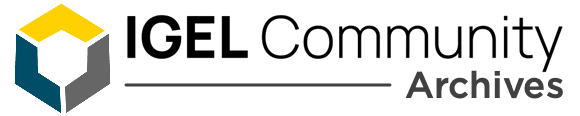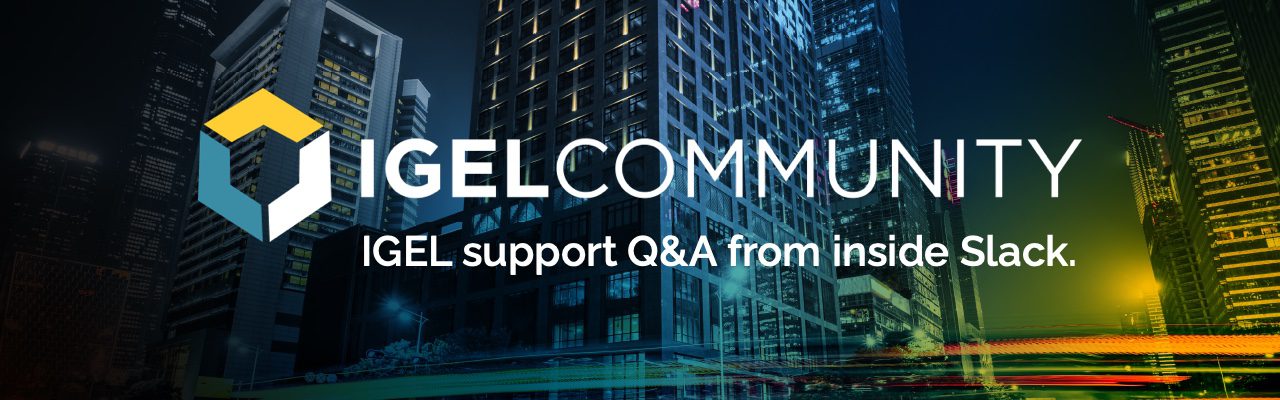Hi! I got one question:
In appliance mode we use the VMWare View Horizon Session and deactivated every toolbar in this mode.

If you hit the minimize button on the login window of View Session in appliance mode, I see no option to get it back in foreground to login again. Is there a possibility to have this always in foreground? That the user can’t minimize the login window in appliance mode?
Thanks for any tips!
You could switch off the local logon
But you’re right, it should not be possible to minimize it.
Sessions > Horizon Client > Horizon Client Global > Local Logon
If you really need local logon, you could add as a work-around a custom app on the desktop which restarts the logon window when pressed, so the dialog shows up again.
Thansk for your reply.
The local logon was a workaround from support because username was filled with mac-address of the client. This issue is gone now.
But whats the difference then in this case to disable local logon? I can still minimize it and can’t get it back if it’s gone – just by restarting the client or applying profile again.
If I get you right this can be solved by custom app? I just engaged the support as well because in my opinion this should be a standard value… for sure you can restart the client if it happens but there are smoother ways
The Horizon Client is called directly, so the extra dialog (which is not part of the Client) is gone. And the Client itself is put to fullscreen w/o possibility to minimize, or is there still?
The systematic problem in appliance mode is that we don’t have a panel which shows you the minimized windows. So best you can do is to get rid of all possibilities to minimize. And the (kind-of ugly) workaround if it still happens is to simply create an custom app which is visible on the desktop which terminates the minimized dialog which will be restarted right away.
Which firmware are you using currently?
The Local Logon dialog should be fixed in upcoming PBs.
Thanks for your input! I’ll test it with the customized app I think…
actually we use 11.04.100 but we’ll patch to .130 now. We’re still in preparation for our rollout at the moment :)
Just to be clear, by using the internal Horizon credentials dialog instead of the local logon dialog you would not need the custom app work-around. But here it is:
Go to _System > Firmware Customization_ and add a custom app by pressing the + symbol and give it a recognizable name.
In the _Settings_ page of this app you have to put this for _Command_: `killall vvdmlogin`
and switch on _Appliance mode access_ in the _Desktop Integration_ page of this custom app.
Then a starter icon with the name you specified should appear on the desktop. When the icon is pressed the minimized (and invisible) local logon dialog will be terminated and a new one started right away.
Continue reading and comment on the thread ‘In IGEL appliance mode, can you minimize the login window’. Not a member? Join Here!
Learn more, search the IGEL Knowledge Base
Ask a question or comment on the above message thread?
Join or log in to the IGEL Community to ask us anything and meet other IGEL customers, partners, and EUC enthusiasts.Submit a question, or Join Today!