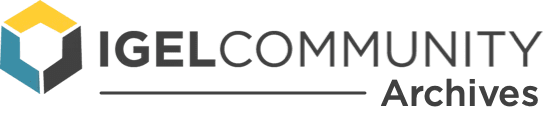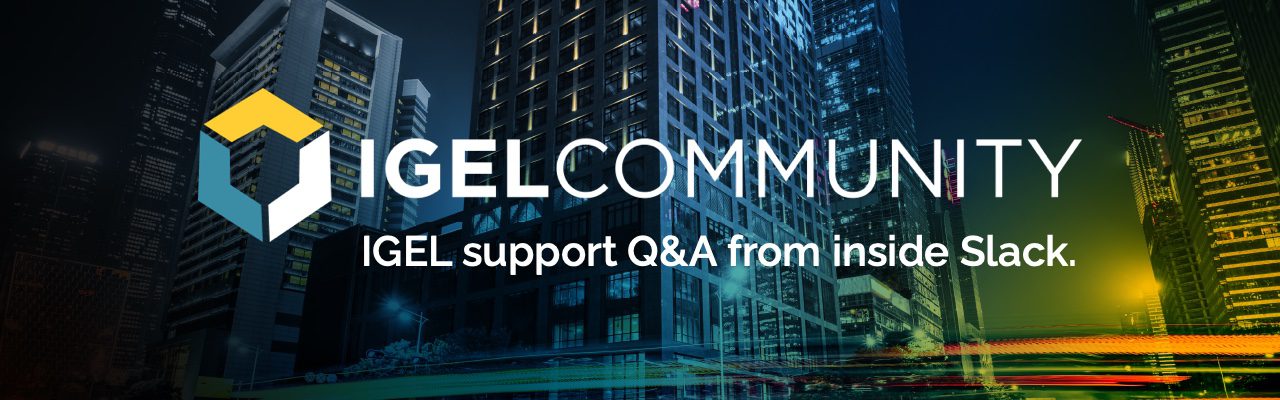Possible within UMS to query a device and show all profile settings applied to it (more detailed view than the UMS showing the profiles attached to that device on the right hand side)?
Like in Group Policy you can report against a device, it will show you all settings applied to a server and which GPO is used to apply that setting?
Double click the device in the UMS – all changes that are made with several profiles are shown in blue
Thanks, is there a way using this method to show which settings were set from which profile?
By removing or adding them 😉
You don’t need to reboot the device
Scenario I’m thinking of is if you had 20 profiles on a device via multiple folders and you want to find which one profile sets a particular settings. 🙂
For this scenario you need to go trough the list of profiles – when you activate a device you can see all assigned profiles on the right side in the UMS
Continue reading and comment on ‘How to query a device and show all profile settings applied to it via IGEL UMS’. Not a member? Join Here!
Learn more, search the IGEL Knowledge Base
Ask a question or comment on the above message thread?
Join or log in to the IGEL Community to ask us anything and meet other IGEL customers, partners, and EUC enthusiasts.Submit a question, or Join Today!