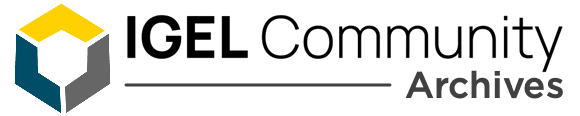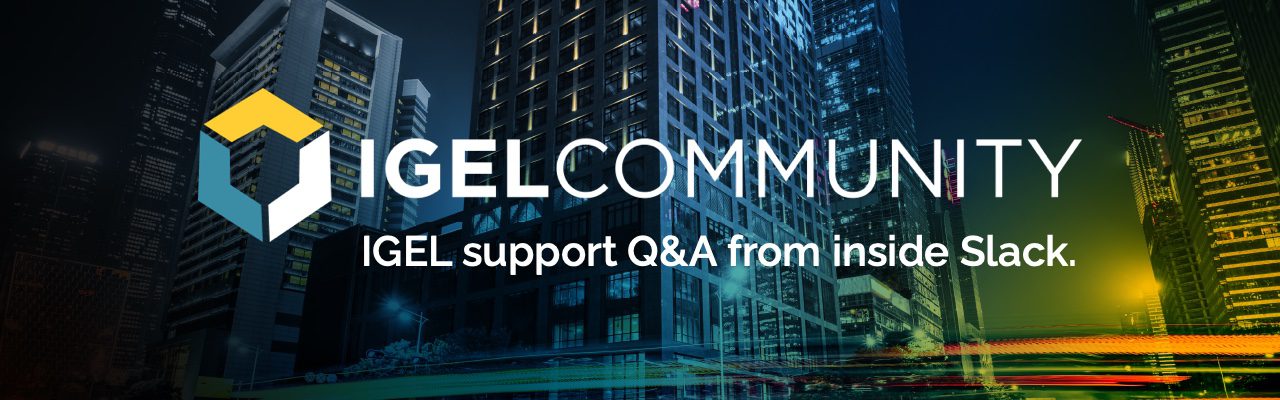SOLVED! Take a look through this great thread on how.
So I have a workflow around device firmware updates I need some help validating. The issue is requiring a reboot for the firmware update to start, which even with using scheduled jobs, I have yet to solve. Basically the flow is this:
1 – I have separate folder/profile/default directory rules tied to firmware updates.
2 – Basically, as firmware is released, I update these rules appropriately. If the device is under a certain firmware level, I move that device to a firmware update folder for updates.
3 – Here’s where I am struggling: Once the device is placed into this update folder, it requires a reboot to initiate the process. I’d like that there was someway to immediately force an update to take place without my intervention (right click, forcing the update, etc).
Here’s an example flow of a device update:
Device turns on
Default Directory Rules check the firmware level. If not compliant (up to date), it’s moved to the firmware update folder.
In the folder, everything now stops and waits for a reboot/forced interaction. I then have to either right click the folder to force an ‘update’ command, or execute the scheduled ‘update’ job (which, by the way, I cannot see a way to actually schedule, as the update job can only be set to right now).
As you can see, I am concerned about the user workflow. If they require an update, and they’re instantly moved to this folder, they have to almost manually reboot again for everything to start.
I am totally open to critique here. Is there a better workflow? How do others do it? Am I missing a setting? I’ve also tried the ‘check for firmware at shutdown’ setting, but I assume based on my flow when the devices actually ‘see’ the profile, it’s irrelevant, and it requires a reboot regardless.
Versions:
UMS: 6.02.110
IGEL OS: 11.02.151 (latest private build based on Citrix Cloud requirements around the client)
Hello, I can not check my Idea right now to confirm.
You can use a View to collect all Devices you want to update.
Now you can use the Funktion “administrativ Task” in the “UMS Administration”.
Create a Task with Action “Assign objects to the devices of views”.
Now there will be an assignment of the Firmware update to all Devices in the list.
If the Firmware is added to ervery device you can use a Job to execute an update on the Device. Like every Afternon or something else.
In this case you do not need to move Device to other Folder. (In my Case this is not Posiible because there are many Profiles for diferent Purpose of the Comany.)
What i can not answer or besser say I do not know it better actually. In this case there is no restart nessesary. It takes only a while until the Device has downloadet the Upgrade. Because there are no Profile Changes you do not need a restart.
I hope this idea is correct.
Sorry for bad englisch this is not my nativ language.
Continue reading and comment on ‘IGEL OS firmware updates workflow – requiring a reboot’. Not a member? Join Here!
Learn more, search the IGEL Knowledge Base
Ask a question or comment on the above message thread?
Join or log in to the IGEL Community to ask us anything and meet other IGEL customers, partners, and EUC enthusiasts.Submit a question, or Join Today!