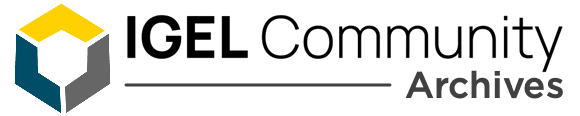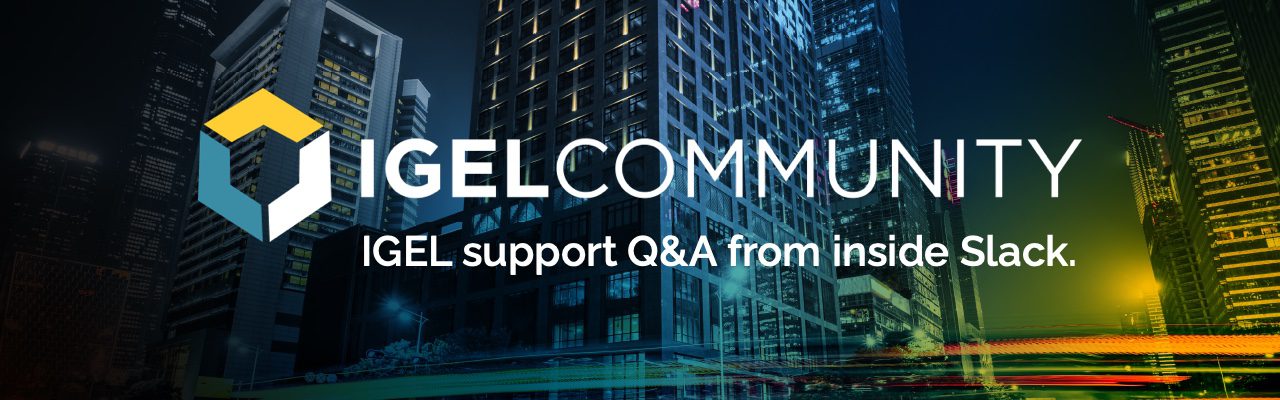Hello community. I’m not sure this is possible, but is there a keyboard combination while a UMS profile is loaded (Citrix XD for VDI) that could take you to the igel Linux OS10 desktop to review Wireless signal strength and network speed?

You can do this via Hotkey. We set Win+0
Hmmm, so do you do this with a Registry config or Firmware customization in the UMS profile?
No, at the profile level.
Let me see if I can grab a screenie
Your the best
Hope that helps
Perfect! The Standard Hotkey is CTRL Win D. I assume you aren‘t using Appliance mode, right?
I’m trying Barry’s suggestion now and the UMS config would be using Appliance mode for a Imprivata OneSign prorfile.
No appliance mode here
Then, assuming your are using 10.05:
### Appliance Mode
In ‘Appliance Mode’ the wireless manager can now be invoked from the In-Session
control bar. Furthermore, it will be automatically started when no network
connection can be established.
Prerequisites: A WiFi device is availabe and the following registry keys are
set to true:
network.interfaces.wirelesslan.device0.active
network.applet.wireless.enable_connection_editor
Ok, that’s interesting info. Almost ready to present the results
So, if configuring the local device with Barry’s suggestion then bringing the device into IGEL UMS those settings get wiped, which would be the expected results.
So using the above configs, and using a keyboard combo, I can get to the igel desktop screen but I don’t get to see the wireless manager
Is the Wireless Manager activated? kb.igel.com/igelos-10.05/en/wireless-manager-cafe-wireless-7110972.html
Yes, so my UMS wireless profile is working because I connect to my wireless network
And everything is set like the article list
The goal is to be able to see what the endpoint’s wireless connection looks like
Can you please tell us, what you are using right now? Appliance mode or standard IgelOS Desktop? What is missing? Can you provice some screenshots?
Sure, so my igel is imported into UMS and received my Imprivata SSO appliance profile. The profile is configured to connect to my wireless AP which is does successfully and I get this logon screen
With UMS profile, connecting to wireless, and the hotkeys
Then using the keyboard hotkey, I get to this screen, but no way to look at the wireless manager
Like described, please forget Barrys and my suggestion, they don’t work during Appliance mode. Please refer to the control bar described beneath:
In ‘Appliance Mode’ the wireless manager can now be invoked from the In-Session
control bar. Furthermore, it will be automatically started when no network
connection can be established.
Prerequisites: A WiFi device is availabe and the following registry keys are
set to true:
network.interfaces.wirelesslan.device0.active
network.applet.wireless.enable_connection_editor (bearbeitet)
Ok, so my config has the UMS wireless profile values set to do what you described “as registry keys”. But I don’t get what you mean by “In-session control bar”.
And are you saying that the wireless manager will only show up if you lose connectivity?
Ahhh, I found it
And for clarification, you can’t get the in-session toolbar at the logon screen, it’s only visible after you start the citrix session
Good stuff
Continue reading and comment on the thread ‘Keyboard shortcut to view thge Wireless signal strength and network speed of IGEL OS?’. Not a member? Join Here!
Learn more, search the IGEL Knowledge Base
Ask a question or comment on the above message thread?
Join or log in to the IGEL Community to ask us anything and meet other IGEL customers, partners, and EUC enthusiasts.Submit a question, or Join Today!