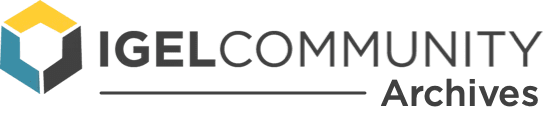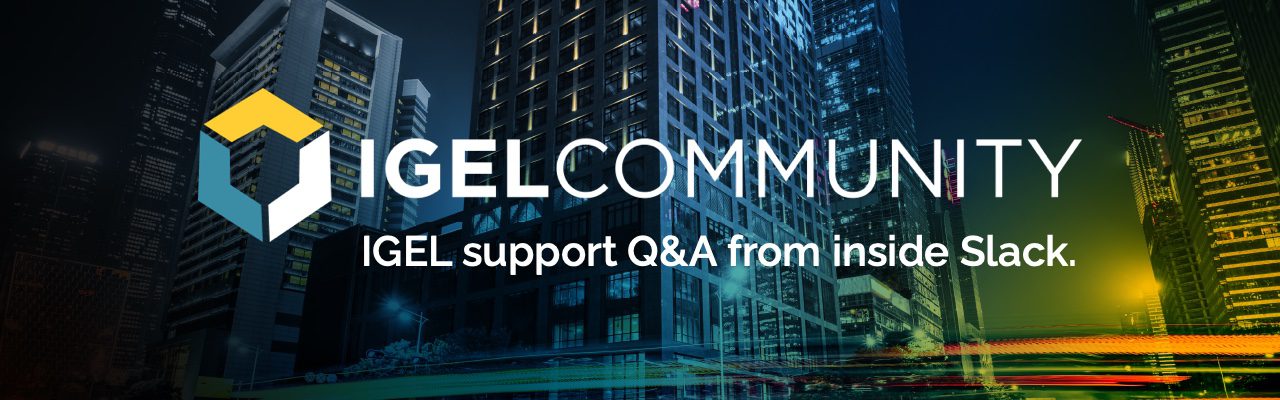I have a really simply question and I’m hoping it’s a simple mistake I’ve made somewhere. When I have a AD login setup, the context menu and hotkeys no longer work. I’m using a pretty simple setup with ad login and launching a Citrix VDI. The igel thin client boots, and then sits at the ad login screen with only the taskbar visible. it’s locked down as well to only show restart/shutdown. it’s locked down fairly well but I’m trying to allow the user options to adjust the sound preferences/display switch. Hotkeys is acceptable and preferred actually but those don’t work either. What am i overlooking?

Hi Chris,
on Lightdm Greeter all Hotkeys are OFF, the config like Display settings etc. are made after user login.
Would expect the same on Windows or do I say something wrong here?
that’s what i’ve been thinking in my head as well but either way I wasn’t sure if there is a way i could get this to work or a way to present our techs or users the ability to manage sound/display. The only way I can get around this is switching the citrix profile to use “citrix authentication mechanism” but then it adds an additional layer of things i have to change.
correction, it’s the moment i add the AD profile for ad authentication when the problem occurs. I didn’t have that applied before i sent my last response. So even if i switch the citrix authentication as long as the ad login profile is applied hotkeys/context doesn’t work. If i can’t give the users that option the way i want what options do i have?
You could go the way of using the Appliance mode which gives you a similar level of Security without the same restrictions.
kb.igel.com/igelos-11.04/en/appliance-mode-32871002.html kb.igel.com/igelos-11.04/en/appliance-mode-32871002.html
and there check the box in your Display switcher profile:
kb.igel.com/igelos-11.04/en/display-switch-32871255.html kb.igel.com/igelos-11.04/en/display-switch-32871255.html
Appliance mode access
I was hoping* to use the workspace configuration on the profile and avoid self service if possible but I’ll give that a shot and see if it helps. thank you!
if you don’t have it automatically launch the desktop session, it should allow them to make the changes you mention after they login. This is assuming you have added the options you want to allow them to do.
We have the auto launch a desktop option in storefront disabled because users won’t always need to launch a desktop. We’re still testing out thin clients so users could go back and forth between thin client and full windows machines so I don’t think appliance mode is the best option. I can use the Self Service option to achieve what I want it just doesn’t have the clean look like the picture attached to this post. With that being said, I’ve found that when I don’t have my AD login profile configured my screensaver idle logoff countdown command doesn’t work. I see two paths forward If I can’t provide users these options with the current setup using AD login.
1. – before applying the AD login profile to any new workstation our helpdesk/techs can make sure the audio/display settings are correct, then apply the AD profile. 2. – use the self service (non appliance mode) and correct my issue with the countdown log off. (this option seems the easiest and I believe my issue could be permissions with the way I have my script “/user/bin/pnlogoff -f”
Continue reading and comment on the thread ‘With our AD login setup, the context menu and hotkeys no longer work. on IGEL OS?’. Not a member? Join Here!
Learn more, search the IGEL Knowledge Base
Ask a question or comment on the above message thread?
Join or log in to the IGEL Community to ask us anything and meet other IGEL customers, partners, and EUC enthusiasts.Submit a question, or Join Today!